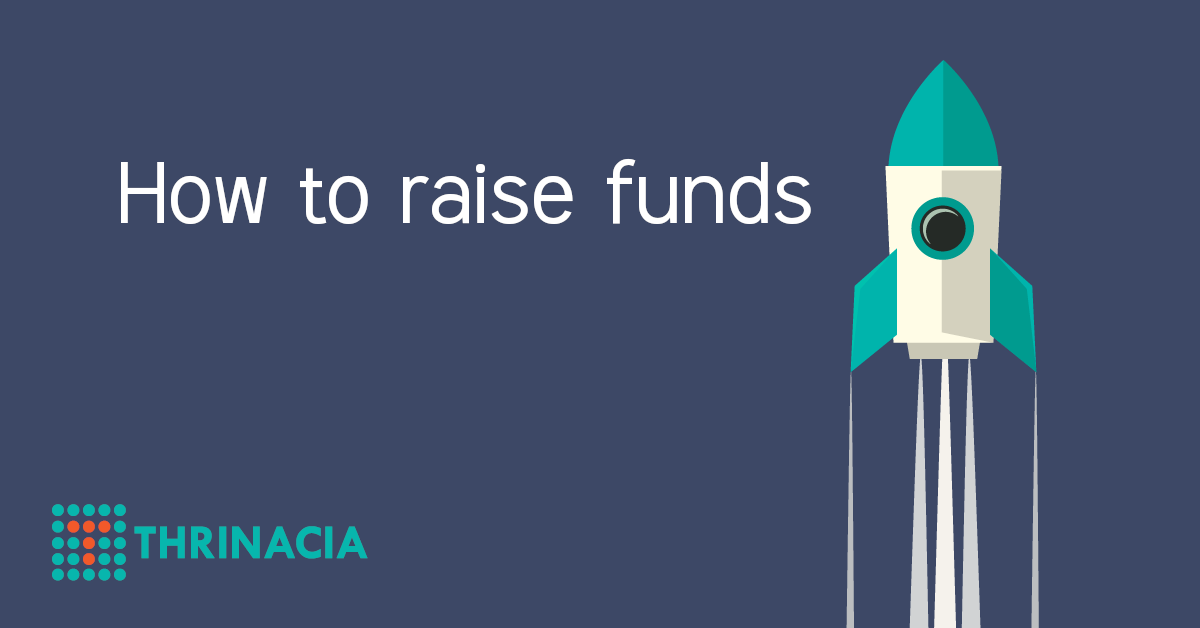We have updated the Campaign Custom Progress Status feature and now allow for payments on the widget to be processed via PayPal as well.
Thrinacia Atlas Changelog – 2021-04-16
Here is what’s included with the new update.
Using PayPal with the Sedra Widget
You may not be aware, but the sedra widget is a separate code base from the main platform user interface. This means that not all of the same functionality will be available on both the platform user interface and the widget.
After you have followed these steps to connect the PayPal payment gateway to your platform, you can then accept donations and process payments via PayPal when using the Sedra Widget.

Just like the platform user interface, you can log into PayPal or enter your Debit/Credit Card number in order to pledge.
Campaign Custom Progress Status
We have recently updated the Campaign Progress Status feature. This feature allows you to add a special status to the campaign via the basics step during the campaign creation/edit and include an image to represent the status on the campaign card.
To enable this feature, log in as a portal administrator, click on portal settings, then click on campaign settings. Scroll down to the section called Campaign Progress Status and enable the toggle to activate the feature.

Once you enable the toggle, you will see several fields to fill out. First, is the Status Name, this is the large field that you see. This will be displayed as the name of the status on the campaign card and on the campaign page. Next, is the label for the filter, this will be displayed on the left side of the page when viewing the explore page. The last field is what will be displayed when you hover over the status. This can be used to explain what the status means.
Here is what it will look like in action.

Above is an image of the campaign card. When you hover your mouse over the status name, you will see the description for the status.

You can also see what this will look like on the campaign page.

Users also have the ability to filter through the campaigns via status on the explore page as per the following.

We hope you enjoy these new features.
Feel free to ask us any questions you may have on our Discord chat, and follow our updates on our blog.